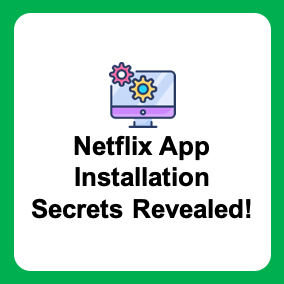What are the advantages of installing the Netflix app?
Mobile Convenience: Installing the Netflix app on your smartphone or tablet allows you to watch Netflix content anytime, anywhere. This is especially useful when you’re on the go or in situations where mobility is essential.
Offline Viewing: Using the Netflix app, you can download content for offline viewing, allowing you to watch without an internet connection. This is handy for situations like flights, subway rides, or areas with no wireless networks.
Personalized Recommendations: The Netflix app provides tailored recommendations based on your viewing history and ratings, making it easier for you to quickly find movies and TV shows that match your preferences.
Support for Various Devices: The Netflix app works on various platforms and devices, including smartphones, tablets, computers, smart TVs, game consoles, and more.
Easy Access: After installing and logging into the Netflix app, accessing your Netflix account is straightforward, and you can watch your desired content with just a few taps or clicks.
Rich Content Library: Netflix boasts a diverse selection of movies, TV shows, and exclusive original content, making it possible to enjoy a wide variety of content through the app.
Various Video Quality Support: Netflix offers support for HD, Full HD, and 4K UHD video quality, allowing you to choose the quality based on your screen size and internet connection.
The advantages mentioned earlier are some of the general benefits provided when you install and use the Netflix app. You can tailor your Netflix app usage to your specific needs and enjoy additional conveniences based on the characteristics of each device.
Why Install the Netflix App on Your Computer?
High-Quality Viewing: Computer screens are typically larger than smartphones or tablets, enabling you to watch videos in high resolution. With Netflix offering HD, Full HD, and 4K UHD quality, you can experience excellent video quality on your computer screen.
Big Screen TV Connection: Many computers can be connected to large-screen TVs via HDMI or DisplayPort ports, allowing you to extend or mirror your computer screen to watch Netflix content on your TV.
Full Control: Using the Netflix app on your computer allows you to control video playback easily with a mouse and keyboard, making functions like searching, pausing, rewinding, and fast-forwarding more convenient.
Multi-Window Usage: Running Netflix on your computer enables you to watch content in multiple windows, making multitasking possible, and allowing you to enjoy Netflix even while working.
Keyboard Shortcuts: The Netflix computer app supports keyboard shortcuts, making it easy to control the player and navigate content seamlessly.
Quick Updates: Installing the Netflix app on your computer ensures you receive automatic updates, keeping you up to date with the latest features and security patches.
Support for Various Operating Systems: Netflix is compatible with various operating systems like Windows and macOS, making it accessible on different computer platforms.
Screen Sharing: The Netflix computer app is compatible with some screen sharing services, allowing you to watch videos with friends or family and enjoy movies or TV shows together remotely.
By installing the Netflix app on your computer, you can enjoy various benefits and a high-quality viewing experience.
How to Install the Netflix App
For Android Devices (Smartphones and Tablets):
- Open the Google Play Store app and search for “Netflix.”
- Click on “Netflix” in the search results and press the “Install” button to download and install the app.
- Once the installation is complete, the Netflix app icon will appear on your home screen.
For iOS Devices (iPhone and iPad):
- Open the App Store app and tap the search icon in the top right corner.
- Enter “Netflix” in the search bar and select “Get” to download and install the app.
- After the installation, the Netflix app icon will be added to your home screen.
For Windows Operating System (PC or Laptop):
- Locate and run the “Microsoft Store” from the Start menu or taskbar. The Microsoft Store is the standard app store for Windows 10 and Windows 11.
- When the Microsoft Store opens, click the search icon in the top right corner or tap to open the search bar.
- Enter “Netflix” into the search bar and find the Netflix app. Click “Get” to download and install the app.
- The Microsoft Store will automatically install the app and open it.
- After the installation, you can find the “Netflix” icon in the Start menu or Start screen. Click on it to run the Netflix app.
For macOS Operating System (Mac):
Option 1: Using Safari Web Browser
- Open your default web browser, Safari.
- Type “www.netflix.com” in the address bar and hit Enter to visit the Netflix website.
- Sign up or log in to your Netflix account.
Option 2: Using App Store
- Access the App Store within your macOS.
- Click the search icon in the top right corner.
- Search for “Netflix” and click “Get” to download and install the app.
- Once the installation is complete, you can open the Netflix app.
- Log in with your Netflix account and start streaming or downloading content for viewing.
After installing the app, log in with your Netflix account, and you can start streaming or downloading content to watch.